How to clear history on Mac - Asya Karapetyan (best affordable ebook reader TXT) 📗
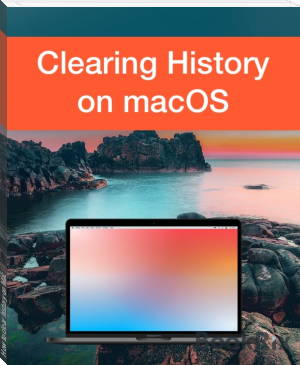
- Author: Asya Karapetyan
Book online «How to clear history on Mac - Asya Karapetyan (best affordable ebook reader TXT) 📗». Author Asya Karapetyan
Chapters
What is browsing history…….…...………….……………….……………….…………………...3
Cache……..…………………..……..……………….………………..…………..………………...3
Cookies……….…………..………………………….………………..…………..………………...3
Why clear browsing history?..………..………….………………..………...…………………….4
Incognito window…………………..……………….………………..………..……..…………….4
Clearing Safari browsing history………..………….……………….……………………..……...5
Clearing Chrome browsing history…………..……….………….……………………...………..6
Clearing Firefox browsing history…………..……….………………………….……….………..7
Apps for clearing browsing history………..………….…………………………….……………..8
Browsing history
Every web browser keeps track of every site a user visits, clicked links, viewed pages, downloads, and every single step a user does in a browser. This is called a browsing history. A web browser history holds data about the browsing habits of the users. Browsing history includes also cookies and cached files, for example, the saved information in form fields and cached files loaded on visited pages.
Browsing history is used to speed up the load time of pages you have already visited, to show up more relevant search results when looking for specific information on the Internet, to auto-fill the information when you sign in to your favorite sites and services and to automatically load the pages you were viewing if some system errors occurred and the pages were rapidly closed.
Cache
Browser caches are temporary files on a computer, such as images, flash elements, sounds, and so on, that are featured on the web page and can be located on the machine’s hard drive.
A cache makes it easy to access data locally instead of redownloading it every time a user visits a website.
When a web page needs to access data, it first checks the cache. If the cache is found, it loads the appropriate files from cached data. It’s called a cache hit.
The primary purpose of the cache is to speed up the retrieval of web page resources and web page load times.
With a help of cache, websites or browsers can access the data more quickly, for example, images on a website's page need to be downloaded only once.
Cookies
Cookies are small text files, that contain data of user logins, passwords, preferences, statistics and other personal information. Each time a user visits an appropriate website, the browser checks cookies for identifying the user. As a result, the user does not have to enter a login and password each time he logins.
Generally, cookies are used for:
Authenticating the user;
Storing user settings and personal preferences;
Monitoring the status of the user’s access session;
Conducting various user statistics.
Why clear browsing history?Besides the fact, that browsing history helps the browser to load the pages quicker, remember the web sites a user visited, there are multiple reasons why a user may want to erase his web browsing history:
To protect privacy
Each browser collects all the data about the user’s habits, viewed pages, interests, and so on. Thus browsing history contradicts the security and anonymity of the users. Anyone who has access to somebody’s Mac can track all his online activities. Moreover, if a user gets some kind of malware on his machine, his data can be compromised by hackers.
To fix issues
Another reason why a user may need to clear history is to fix some issues he is seeing with websites. History clearing from time to time is required to do some regular Mac maintenance or clearing some issues with the web browsing app.
Incognito window
The incognito window is a private mode of a browser window that allows a user to surf the Internet without saving information about the visited websites, downloaded files, search queries, logins, and so on. The only tracks an incognito window are the bookmarks and browser settings.
Please note: the private web browser does not make a user anonymous in online mode. All the pages he visits can be seen by his internet service provider (ISP), and website owners can see his IP address.
Here is how to use an incognito window in Safari:
Run the Safari browser.
Go to the menu bar → click on File → select New Private Window.
The incognito window will open.
Another way to open an incognito window in Safari is to press the Shift+Command+N shortcut on a keyboard.
Almost the same steps are required to open an incognito window in other browsers - Chrome, Firefox, Opera.
Steps to clear the cache, history, and cookies in Safari:
Open the Safari browser.
Click History in the menu bar.
Select Clear History…
In the timeframe field of a drop-down menu select All History.
Click the Clear History button. This will also clear cookies and cache.
Steps to clear the cache, history, and cookies in Google Chrome:
Open the Chrome browser.
Click History in the menu bar.
Select Show All History. A new window will open.
Click on Clear browsing data.
A popup window will appear.
In the time range field select All time.
Enable clearing browsing history, cookies, cached images and files.
Click on Clear data.
Steps to clear the cache, history, and cookies in Firefox browser:
Open Mozilla Firefox.
Click on Firefox the menu bar and select Preferences.
Go to the Privacy & Security section from the sidebar.
Scroll down and find the History section.
Click on Clear History.
In a pop-up window select Everything for time range field.
Tick all types of data to be cleared: browsing history, cache, cookies and so on.
Click on Ok.
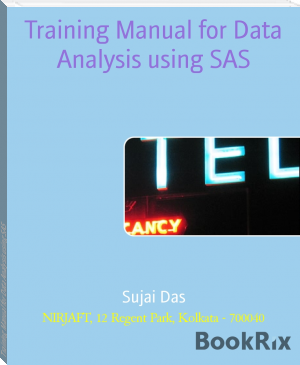
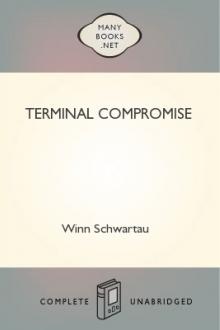

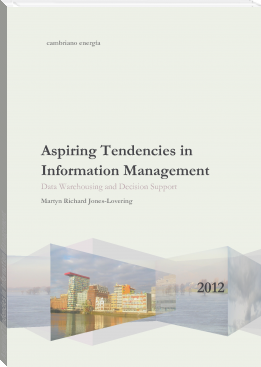

Comments (0)