Linux Accessibility HOWTO - Michael De La Rue (ebook smartphone .txt) 📗
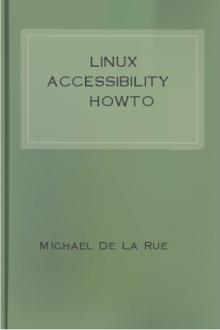
- Author: Michael De La Rue
- Performer: -
Book online «Linux Accessibility HOWTO - Michael De La Rue (ebook smartphone .txt) 📗». Author Michael De La Rue
* Xzoom is a screen magnifier similar to Xmag that allows the user to
magnify rotate or mirror a portion of the screen. The most current download is available at: [http://filewatcher.org/sec/xzoom.html] http:// filewatcher.org/sec/xzoom.html.3.1.4. Adjusting the Screen's Resolution
The X Windows server can be setup with different screen resolutions. The
ability to adjust the screen's resolution allows a partially sighted user to
magnify the screen with a single key sequence. The steps to set up your
system are as follows:
Changed directories, type cd /etc
Using a text editor, open the XF86Config file
Locate the line beginning with Modes and change it to
Modes "1280x1024" "1024x768" "800x600" "640x480" "320x240"
Note: The settings may vary based your monitor's highest resolution mode.
Save the file and exit.
To enlarge the text on the screen type Ctrl+Alt+keypad-plus and to make the
text smaller type Ctrl+Alt+keypad-minus
3.1.5. Braille Devices
Braille terminals are normally used by individuals who are totally blind and
may be hearing impaired as well. A Braille display uses a series of pins to
form Braille symbols that are continuously updated as the users changes
focus. A Braille embosser is a hardware device for printing a hard copy of a
text document in Braille. Braille translation software is required to
translate the on-screen text to a Braille format.
3.1.5.1. Braille Hardware Devices
The following Braille devices have been listed on the hardware compatibility
list of one or more of the following Braille translation applications:
* Braillex [http://www.redhat.com/mailing-lists/blinux-announce/
msg00031.html] http://www.redhat.com/mailing-lists/blinux-announce/ msg00031.html.* Alva B.V.: ABT3xx, Delphi (serial and parallel ports), Satellite. .
* Baum: Vario/RBT 40/80 (emulation 1/2) [http://www.baum.de/English/
homeeng1.htm] http://www.baum.de/English/homeeng1.htm.* Blazie Engineering: BrailleLite 18/40 [http://www.freedomscientific.com/
index.html] http://www.freedomscientific.com/index.html.* Handialog: VisioBraille 2040 [http://www.handialog.com/indexuk.htm] http:
//www.handialog.com/indexuk.htm.* Handy Tech Elektronik GmbH: BrailleWave, mod20, mod40, mod80 [http://
www.handytech.de/] http://www.handytech.de/.* MDV: MB208/MB408L/MB408S (protocol 5) [http://www.cavazza.it/cnt/schede/
scheda-mb408l-eng.html] http://www.cavazza.it/cnt/schede/ scheda-mb408l-eng.html.* Pulse Data International: BrailleNote 18/32 [http://www.pulsedata.co.nz/
graphics.htm] http://www.pulsedata.co.nz/graphics.htm.* Telesensory Systems Inc.: Navigator 20/40/80 (latest firmware version
only), PowerBraille 40/65/80 [http://www.telesensory.com/] http:// www.telesensory.com/.* Tieman B.V.: CombiBraille 25/45/85, MiniBraille 20, MultiBraille MB125CR/
MB145CR/MB185CR [http://www.braillevoyager.nl/uk/index.html] http:// www.braillevoyager.nl/uk/index.html.* Tiflosoft: VideoBraille 40 [http://www.tinlecco.it/tiflosoft/] http://
www.tinlecco.it/tiflosoft/.3.1.5.2. Braille Translation Software
The following Braille translation applications are available for download:
* Brass is a new program that combines speech and Braille output. The
current version is still in testing and can be downloaded at: [http:// www.butenuth.onlinehome.de/blinux/] http://www.butenuth.onlinehome.de/ blinux/.* BrLTTY supports parallel port and USB Braille displays and provides
access to the Linux console. It drives the terminal and provides complete screen review capabilities. It is available at: [http://dave.mielke.cc/ brltty/] http://dave.mielke.cc/brltty/.* NFBTrans is a freeware Braille translator written by the National
Federation for the Blind (NFB). Software packages are available for download at: [http://www.nfb.org/nfbtrans.htm] http://www.nfb.org/ nfbtrans.htm.3.1.6. Cursors for X Windows
Changing the shape and size of the mouse cursor can help users who have a
problem following or seeing the cursor. The X Big Cursor mini HOWTO explains
how to configure enlarged mouse cursors with the X Windows system. This HOWTO
is available at: [http://www.icewalk.com/doclib/howtos/mini/
X-Big-Cursor.html] http://www.icewalk.com/doclib/howtos/mini/
X-Big-Cursor.html.
There are also a large select of cursors that can be downloaded at: [http://
themes.tucows.com/cursors.html] http://themes.tucows.com/cursors.html.
3.1.7. Audio
Audio can be very useful to users who are visually impaired. In most X
Windows desktop environments audio alerts and sound events can be setup
within the desktop control center by enabling sound and verifying that the
option to show sound is activated. You will need to check the desktop users
manual for setup and configuration of sound events.
Locktones is an excellent application for providing toggle keys that sound an
audio alert to warn the user that a keystroke has created a locking state
such as Cap Locks, or Num Locks. The application can be downloaded at: [http:
//leb.net/pub/blinux/] http://leb.net/pub/blinux/.
Linux can also be configured to beep at the login prompt so the user knows
when to type in the password. A configuration utility can be downloaded and
installed that can provide this function at: [http://leb.net/pub/blinux/
bootmeup/] http://leb.net/pub/blinux/bootmeup/.
3.1.8. Additional Resources
* Access Mozilla has a goal to build an accessible Web suite: browser,
e-mail, news, composer and chat that conform to the W3C accessibility standards. More information is available at: [http:// access-mozilla.sourceforge.net/] http://access-mozilla.sourceforge.net/.* Blind + Linux = BLINUX provides documentation, downloads and a mailing
list that focus on users who are blind. Information and software packages are available at: [http://leb.net/blinux] http://leb.net/blinux.* LaTex/Tex is an extremely powerful document preparation system and it can
be used to produce large print documents. More information is available at: [http://www.emerson.emory.edu/services/latex/latex_toc.html] http:// www.emerson.emory.edu/services/latex/latex_toc.html.* National Federation for the Blind's (NFB) purpose is to help blind
persons achieve self-confidence and self-respect and to act as a vehicle for collective self expression by the blind. Information for blind users, as well as software are available at: [http://www.nfb.org/] http:// www.nfb.org/.* Project Ocularis is run by volunteers, and the project's aim is to
improve Linux accessibility through the creation of new free software and the modification of pre-existing free software. More information is available at: [http://ocularis.sourceforge.net] http:// ocularis.sourceforge.net.* Screen is a standard piece of software that allows many different
applications to run at the same time on a single terminal in console mode. Screen has been enhanced to support some Braille terminals directly. It is available for download at: [http://www.icewalk.com/ softlib/app/app_01508.html] http://www.icewalk.com/softlib/app/ app_01508.html.* SuSE Linux is the first Linux distribution to support installation of the
Linux operating system and applications that run on Linux in Braille. The Blinux screen reader runs in the background to enable visually impaired users to work in a Linux console environment. More information is available at: [http://www.suse.de/us/products/susesoft/70news/ new_in_70.html] http://www.suse.de/us/products/susesoft/70news/ new_in_70.html.* xocr is an optical character recognition program that scans written text,
such as a book and translates it to audio output, so the information is available to visually impaired users. More information is available at: [http://sal.unimedya.net.tr/Z/3/XOCR.html] http://sal.unimedya.net.tr/Z/3 /XOCR.html. Hearing ImpairedFor users who have hearing impairments the audio output must be conveyed
visually on the screen. Most desktops provide visual audio alerts and
warnings. In console mode the system can also be configured to provide visual
bells. There is a "Visual Bells mini-HOWTO" written by Alessandro Rubini that
provides the configuration details available at: [http://www.ibiblio.org/pub/
Linux/docs/HOWTO/mini/] http://www.ibiblio.org/pub/Linux/docs/HOWTO/mini/.
4.1. Assistive Technologies for the Hearing Impaired
The following is a list of assistive technologies for the hearing impaired:
4.1.1. Telecommunications Devices for the Deaf (TDD)
TDD allows for the user you to communicate over the telephone using the
computer as a text terminal.
* Zapata is a computer-based, high-density telephony project. The current
version is available for download as source code on at: [http:// www.zapatatelephony.org/project.html] http://www.zapatatelephony.org/ project.html.4.1.2. Closed Captioning
Closed captioning provides text translation of spoken words to video display.
Closed captioning can be used for distance learning, video-teleconferencing,
audio from a CD-ROM, and other types of interactive technology.
* Ccdecoder is a closed captioned, extended data services decoder for the
bttv and video4linux based tv video cards: [http://sourceforge.net/ projects/ccdecoder/] http://sourceforge.net/projects/ccdecoder/. Physically DisabledThere are a wide range of physical disabilities that can impair a user's
mobility, and many of these impairments need to be addressed on an individual
basis. This section addresses impairments that apply to users who have
difficulty using a mouse, pointing device, or keyboard.
5.1. Keyboard Navigation
There are features that are built into the Linux operating system that allow
for additional keyboard configuration. In some of the X Windows desktops
these settings can be changed from the control center. An application has
also been developed for X Windows called AccessX and it provides a graphical
user interface for configuring all the AccessX keyboard settings. These
settings are:
* StickyKeys enable the user to lock modifier keys (for example, control
and shift) allowing single finger operations in place of multiple key combinations.* MouseKeys provide alternative keyboard sequences for cursor movement and
mouse button operations.* SlowKeys requires the user to hold the key down for a specified period of
time before the keystroke is accepted. This prevents keystrokes that are pressed by accident from being sent.* ToggleKeys sound an audio alert that warns the user that a keystroke
created a locking state for keys, such as Caps Lock, and Num Lock.* RepeatKeys allow a user with limited coordination additional time to
release keys before multiple key sequences are sent to the application.* BounceKeys or Delay Keys have a delay between keystrokes. This function
can help prevent the system from accepting unintentional keystrokes.5.2. Assistive Technologies for the Physically Disabled
The following is a list of assistive technologies for the physically
disabled:
5.2.1. On-Screen Keyboard
On-screen keyboards enable a user to select keys using a pointing device,
such as a mouse, trackball, or touch pad. This application can be used in
place of a standard keyboard.
* GTkeyboard is a on-screen, graphical keyboard and can be downloaded at:
[http://opop.nols.com/gtkeyboard.html] http://opop.nols.com/ gtkeyboard.html.* GNOME Onscreen Keyboard (GOK)is a on-screen, graphical keyboard that
enables users to control their computer without having to rely on a standard keyboard or mouse. MOre information is available at [http:// www.gok.ca] http://www.gok.ca.5.2.2. Speech Recognition
Speech recognition utilities are used by people with mobility impairments, so
they can operate the computer using voice control.
* Open Mind Speech is a development project for speech recognition tools
and applications. Information for the project and a mailing list are available at: [http://freespeech.sourceforge.net/] http:// freespeech.sourceforge.net/.* ViaVoice Dictation for Linux allows you to write documents using your
voice rather than a keyboard. Information and downloads are available at: [http://www-4.ibm.com/software/speech/dev/] http://www-4.ibm.com/software /speech/dev/.* This site has information and links related to several different speech
recognition utilities. [http://www.trace.wisc.edu/world/computer_access/ unix/unixshar.html] http://www.trace.wisc.edu/world/computer_access/unix/ unixshar.html.5.3. Additional Resources
The following is a list of additional Web sites that may be of interest to
users with mobility impairments:
* This site provides a kernel patch that can be downloaded to enable a
one-handed keyboard. The download is available at: [http:// www.fourtytwo.de] http://www.fourtytwo.de.* Configuration and information on Adapting the Linux Keyboard for a one
handed user is available at: [http://www.eklhad.net/linux/app/ onehand.html] http://www.eklhad.net/linux/app/onehand.html.* Morseall allows the user to control a Linux shell by tapping Morse code
on the left mouse button: [http://sourceforge.net/projects/morseall] http://sourceforge.net/projects/morseall.* The keyboard and console HOWTO provides additional keyboard configuration
information. [http://www.ibiblio.org/pub/Linux/docs/HOWTO/ Keyboard-and-Console-HOWTO] http://www.ibiblio.org/pub/Linux/docs/HOWTO/ Keyboard-and-Console-HOWTO.* There is a Speech Recognition HOWTO, written by Stephen Cook that
provides complete details for anyone interested in learning more about speech recognition applications. [http://www.linuxdoc.org/HOWTO/] http:// www.linuxdoc.org/HOWTO/. Cognitive, Language, and Other ImpairmentsCognitive and language impairments include dyslexia and problems with;
memory, comprehension, problem solving, and written language. For many
individuals with cognitive and language disabilities, complex graphical
displays and inconsistent use of words can make using the computer more
difficult. A user with epilepsy can have a seizure from an application with
blinking lights and animation. Most desktops now allow users to disable
animation. Web browsers such as Mozilla and Netscape allow users to disable
graphics. It is important to check the documentation for preferences that are
available in the desktop environment you are using, as well as any
applications that are used. This section discusses the tools that are
available to aid users with these impairments:
6.1. Assistive Technologies for Cognitive, Language and Other Impairments
The following is a list of assistive technologies that can be helpful to
users with cognitive, language, and other impairments:
6.1.1. Screen Readers and Speech Synthesis
Screen readers with speech synthesis enable the system to read on-screen
information and text out loud to the user. This type of assistive technology
can be particularly helpful to individuals who have dyslexia and other
learning disabilities. Although there are no screen readers available for the
GNOME desktop, screen reader applications are available for Linux in console
mode that provide this functionality.
* Emacspeak is a speech interface that will provide audio output for
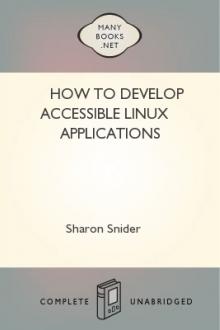

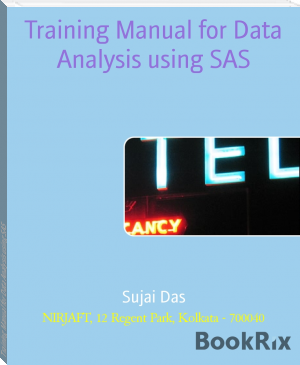
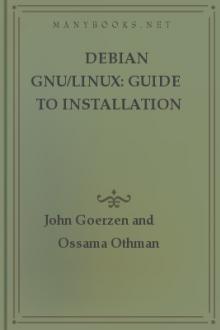
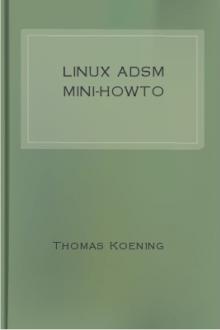
Comments (0)