The Online World - Odd de Presno (top 10 non fiction books of all time TXT) 📗
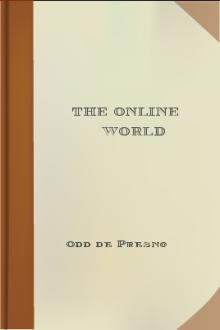
- Author: Odd de Presno
- Performer: -
Book online «The Online World - Odd de Presno (top 10 non fiction books of all time TXT) 📗». Author Odd de Presno
Level 6: The data transporters
When the online service's host computer is far away, the user often faces the challenges of:
1. Noise on the line, which may result in unreadable text or errors in the received material. 2. Expensive long distance callsThere are many alternatives to direct long distance calling. Some offers better quality data transfers and lower costs.
The regional packet data services used to be a popular option. In Scandinavia, the offerings of the local PTTs are called Datapak. Similar services are offered in most countries, often by a national telephone monopoly. Competitively priced alternatives are appearing in many countries as national telecom monopolies are brought to an end. For example, Infonet, TRI-P, and i-Com compete successfully with former monopolies for transport of data to and from North America. The Internet is a global network serving millions of mailboxes. It provides very cost-efficient mail exchange with private and public networks throughout the world. IXI is a packet data network operated by European Research centers. DASnet offers transport of mail between mail systems that have no direct connection with each others. (More about this in Chapter 13.)Level 7: The user
This is you and me. Turn the page to the next chapter and read about how to use the online services.
Chapter 3: How to use the online services
=========================================
The user interface refers to what you get on your computer screen and how, when you call an online service. It includes menus and help screens, and various options to tailor the service to your personal preferences.
Navigating by menus is simpler
Most online services have menus to make them easier for novices to use. A typical menu looks like this:
R)ead messages Q)uick search available messages W)rite messages C)omments to Sysop D)ownload programs ?) for help G)oodbye. This is enough!Enter a letter (or ?) to select a function. Enter R to read messages. There is hardly any need to read the documentation to use this service.
CompuServe greets European users with this menu: CompuServe Europe EUROPE COMPUSERVE EUROPE MAIN MENU 1 About CompuServe 2 What's New 3 Member Assistance 4 Electronic Mail 5 Personal Computer Support 6 Company Information 7 Logon Instructions (Europe) 8 CompuServe Information Service (U.S.)Enter '8' to get another menu:
CompuServe TOP 1 Member Assistance (FREE) 2 Find a Topic (FREE) 3 Communications/Bulletin Bds. 4 News/Weather/Sports 5 Travel 6 The Electronic MALL/Shopping 7 Money Matters/Markets 8 Entertainment/Games 9 Hobbies/Lifestyles/Education 10 Reference 11 Computers/Technology 12 Business/Other InterestsYou can "go" to Associated Press' newswires or the section for home-schooling in the Education Forum by entering numbers listed in menus. The service is like a tree with menus by every set of branches.
A code in the upper right-hand corner of each screen tells you exactly where you are. The last menu has the code 'TOP' meaning that this menu is at the 'top of the tree'. By each CompuServe system prompt, the command GO followed by a destination code will take you directly to a desired location. Enter GO IBMHW to go directly to the IBM Hardware Forum. The GO command will save you time and money. Similar codes and commands are used on several other online services. On many systems, the first menu encountered when logging on is a list of announcements and new offerings. The following is from GEnie, General Electric's Consumer Information Service (U.S.A.): GEnie Announcements (FREE) July 1991 GEnie Billing Completed. To review yours, type:....BILL 2. Hot Summer Nights continues to SIZZLE.........................HSN 3. NEW...Quality Product and Amazing Value in....................SOFTCLUB 4. LAST CHANCE---Blue GEnie Sweatshirts..........................*ORDER 5. Color hypermedia in Apple II world. HyperStudio RTC in........A2 6. Meet the Product Manager, FREE RTC............................SFRT 7. "Future of Online Gaming" RTC with GEnie Game Designers in....MPGRT 8. A Revolutionary Credit Service - TRW CREDENTIALS..............TRWCREDIT 9. 900 Numbers: Ripoff or Good Business Sense - RTC 8/11 9PM.....RADIO 10. Air Warrior Convention set for Sept.26-29. in Washington......AIR 11. SEARS Fall/Winter Catalog On-line NOW.........................SEARS 12. How to Sell your CRAFTS for Profit............................HOSB 13. Stellar Warrior Campaign starts with a FREE weekend...........WARRIOR 14. Followup Investment RTC with Mickey Friedman in...............REAL ESTATE 15. Federation II, the adult space fantasy........................FEDEnter #, elp, or to continue?
At the 'Enter #' prompt, enter '7' to go directly to the "Future of Online Gaming" conference (RTC=Round Table Conference). Enter H for Help, or press Return to get to the systems' main menu.
You can "go" to selected services by entering a videotext page number code or a number (selected from the menu). Type 'mail' to get to your mailbox, 'backgammon' to play, or 'SEARS' to visit the online version of this North American shoppers' paradise. 'Mail' has page number 200. Enter 'm 200' to go there directly. To go to NewsBytes' technical news reports by subject, select "5" from menu page number 316. GEnie even has a faster way. Like some other services, it let you stack commands. Instead of issuing one command, and then wait for the system to respond before issuing the next command, stacking allows you to put all commands on one line. The command "m 316;5" will take you directly to choice 5 from the menu on page 316 without displaying intermediate menus. Many online services use the same template. They have commands like GO SERVICE-NAME, JOIN SERVICE-NAME (or just J), DELTA SERVICE- NAME, or just the code or name of the offering as in 'mail' and 'sears' above. Entering H or ? (for help) usually give you assistance. Few services are fussy about whether you use lower or capital letters in commands. On some services, and especially if a selection requires just a letter or a number, you don't even have to press return to make it happen. This method is used on many bulletin boards. Some codes are standard. This is particularly the case with "?", H, or Help for more information.Test drive
Several commercial systems let you try the service for free or at lower rates. You can check what's out there without paying for the exploratory connect time, and get some free training in how to use the service.
CompuServe's Practice Forum (GO PRACTICE) does not carry any connect charges, but applicable communication surcharges are still in effect. They also have a free 'Guided Tour'. Free trials are particularly useful before a search in an expensive database. Use DialIndex on Dialog. Orbit has DBIN (The database Index), and Data-Star has CROS. They are master indexes to the databases on the system. First, select a general subject area, then enter your search terms. The systems will respond with lists of databases and hit counts. Note: You must go to the 'real' databases for results. You cannot retrieve actual information during a test drive.Selecting an expert level
Most services regard all new users as novices. The software designers assume that users don't want (or are unable) to read lengthy explanations. They think that most users prefer navigation by going from menu to menu.
Commercial services may support this view for financial reasons, and especially when charging for access by the minute. (Some of them let you read their help screens for free, though.) Menus are important when browsing new offerings, or accessing services that we seldom use. Frequent users of a service, however, quickly learn how to do things. Menus may soon begin to annoy rather than please. Reading them costs money, and it slows our communications down. We do not need menus when accessing online services in fully automated mode. Your communications program remembers exactly what to do, and does all the typing for you. There is no point in paying extra for having menus. You'll not read them anyway. The objective is to access the service at maximum speed and the lowest possible cost. Most online services can be tailored to your personal needs and preferences. Many let you choose between: * Full menus * Short menus * A prompt line with a list of the most often used commands, * a prompt character or word (see "prompt" in appendix 4 for examples). Prompts can be used by automatic communication script files to trigger the next action.If concerned about costs, note that you can use expert mode without being a true expert. Just print the menus, and keep them by your keyboard while moving around.
Some users draw 'road maps' of the services to navigate more quickly. Others automate the process using automatic communications scripts.Tailoring your services
The need to tailor the online service's prompts and menus differs considerably from user to user, as they use all kinds of computers for communication.
Some screens are large. Other screens can only display a few lines of text at a time. One user of my BBS even used a Hewlett Packard pocket calculator with a tiny, tiny screen. Many online services allow you to tailor the way information is sent to you. If you are satisfied with how things are, skip the next couple of pages and read from "Connecting the first time." If curious of your options, read on for a somewhat brief and technical overview. Besides a selection of various types of menus, you can usually also set the following preferences: * What menu is to be the first, when you access the service? * The first menu is to be a tailored menu containing your favorite offerings, and nothing else. * Colors, graphics, or no colors/graphics. * Preferred file transfer protocol (to avoid a question each time you want to transfer a file). * Desired terminal emulator, like TTY, VT-100 or VT-52. * CAPITAL LETTERS or Mixed Case. * What ASCII character code to use for the DELETE function. * How many spaces to insert when expanding TABs in your mail. * Number of lines per screen (for example, 24 on an IBM PC, or eight on a TRS-80 Model 100. Whether scrolling is to pause after each screenful or not.) * Number of characters per line (for example, 80 lines on a PC, or 40 on a TRS-80 Model 100. * If the linefeed character is to be sent or not. * If blank lines are to be sent. * Whether the service is to check when you log on to see if you're using special software (as in 'Inquire for VIDTEX' on CompuServe). * The use of 'echo'. Is the service to return the characters that you enter on your keyboard? * Use of delay when sending linefeeds. (Useful if capturing text to a dumb printing terminal. If text scrolls too fast for the printer, you risk losing some of it.) * Choice of prompt character, or prompt text string. This is useful when communicating by script files. On CompuServe,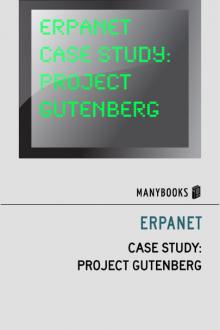

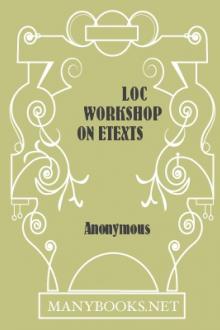
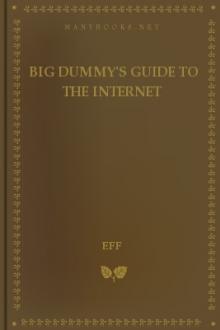

Comments (0)