The Online World - Odd de Presno (top 10 non fiction books of all time TXT) 📗
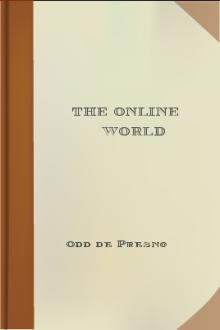
- Author: Odd de Presno
- Performer: -
Book online «The Online World - Odd de Presno (top 10 non fiction books of all time TXT) 📗». Author Odd de Presno
Displaying information on the screen
An 'A' is not an 'A' no matter what service you use. If you call Tocolo BBS in Japan (Tel.: +81-3-205-9315. 1200 bps, 8,N,1.) with a non-Japanese MS-DOS computer, chances are that the welcome text will look like this:
--------------------------------------------------------------
D0:[ BBS (<^/9] 7.8) * * 62>] =3 ---> 3 (@^2K.3 03-205-9315) * * 3]V3 <^6] ---> 24 <^6] 6D^3 C=D A-3 * * (Wed 9:00-17:00 J R]C I @R 5T=P C^=) *--------------------------------------------------------------
You'll need a Japanese ROM (Read-Only Memory) in your computer, a special graphics program, or a Japanese language operating system to have the Kanji characters displayed properly on your screen.
The characters that you see on your computer's screen are based on a code. The computer finds the characters to display from a table built into your system's hardware or software. Most personal computers can be preset to use various tables depending on your needs. When communicating in English, you may want it to show Latin characters. When writing in Japanese, you may want it to display Kanji characters. Those writing in Norwegian, often want to use the special Scandinavian characters . If the first two of these Nordic characters read like the symbols for Yen and Cent, you're not set up for Scandinavian characters. If your system is set up correctly, they should look like an 'o' and an 'O' overwritten by a '/'. The code telling your computer what to display, may also contain information about where to put characters and what colors to use. Thus, an online service may order your computer to display a given character in column 10 on line 2, and to print it in blinking red color. If you're not set up correctly, these codes may show as garbage on your screen rather than as a colorful character in a given position. If you call a service set to display text in VT-52 format, and your communications program is set accordingly, then you should be OK. VT-52 is a setup that makes a program or a service 'behave' like a DEC VT-52 terminal. Being able to view VT-52 coded text on your screen, does not guarantee that you can capture this 'picture' to a file on your disk. Your communications program may need special features to do that. If these features are missing, you are in for a surprise. The text in your capture file may look like in this example (it came on a single, long line on my computer):HJY"4 InnholdY%> Y&4Emneoversikt 1 Brukerprofil 6Y)4Stikkord A-] 2 Bruker- Y4 veiledning 7Y,4Informasjons- Y- 4leverand|rer A-] 3 TeledatanyttY.W 8Y04Personlig indeks 4Y2H Y34Meldingstjenesten 5 Avslutte 9Y64 ]pningsside 00# Y 4TELEDATA 880823-1538Y74 NTA01-00aY74 Y74*Y74
The character '*' in this example refers to the ESCape character (ASCII number 27). ESC is used to tell your computer that what follows is a VT-52 display command.
The codes following the ESC say where text is to be printed on your screen (from line number x and column number y). If your communications program cannot save VT-52 coded text in a readable way, you'll need auxiliary programs to remove or convert the codes. Some communication programs let you take snapshots of the screen, and store the result in a file. This usually gives good results, but it may be a cumbersome approach. Prestel (British Telecom, England) belongs to a group of online services called videotex (or viewdata). Minitel (in France and the U.S.), Alex (Canada), and Prodigy (U.S.A.) are also in this group. They believe that beautiful color graphics, large characters, and menus give them a competitive advantage. CompuServe is often called a videotex service because of its emphasis on menus. However, most call it 'ASCII videotex' as it is not depending on special display formats. Their philosophy is that 'plain text' is required to attract many users across hardware platforms. The viewdata services use graphical display standards with names like Prestel, CEPT, Captain (Character and Pattern Telephone Access Information Network System, in Japan), Telidon (Canada), Minitel, Teletel (France), GIF (the Graphics Interchange Format), Viewdata, and NAPLPS (The North American Presentation Level Protocol Syntax). You often need special terminal machines to use some viewdata services. On other services, you must use special software plus an emulator card in your computer. Users of the communications program Procomm Plus can buy a Viewdata module for conversion of Prestel videotex text to plain ASCII, i.e., plain text without imbedded special codes. Many MS-DOS based bulletin boards let you set access defaults to colors and graphics. Most of them use ANSI graphics in welcome texts and menus. Users of Procomm must set their program to ANSI BBS to take advantage. Capture these welcome texts and menus to a file on your hard disk, and view them with an editor. They are filled with ANSI escape codes, and thus hard to read (and search). The good news is that conference and forum mail only rarely contains such codes. Many users routinely keep captured online information on their hard disks for later reference. If this is your intention, make sure that text is sent to you in plain ASCII, or TTY mode. TTY sends one line at a time, and only uses the codes TAB, BackSpace, Carriage Return and LineFeed during the transfer. The rest is 'plain text'.Most online services offer TTY format. You can use the setting almost everywhere. Even the videotex service Prestel offers an option called 'TTY Teletype'.
If 'TTY' or 'ASCII' is not on your online services' list of options, try 'Others' or 'Other computers'. These settings usually identify your computer as unable to handle 'standard' colors, sound and graphics. Viewdata pages may provide "selling pictures," but the screens often have a low contents of information compared with TTY-based services. They are therefore not my favorite services for news in full-text. In other applications, like games, colorful graphics are a definite advantage.Connecting the first time
If you have unlimited financial resources, go ahead and call up services all over the world. Learning by doing is exciting.
If resources are limited, start by reading user information manual. Or, go online to capture key menus and help texts. Print them out on paper for further study before going online again for a 'real' visit. I always hurry slowly during my first visits to a new online service. I call up, capture information about how to use it, and disconnect. It may take me days to study the material. My objective is to find what the service has to offer in order to plan how to use it most efficiently. The first important command to look up is the logoff command. There is nothing more frustrating than entering "bye" only to get an error message. If lost, try "quit", "exit", "logoff", "off" and "G", in the hope of finding the correct command. These are the most usual variations. You should also try HELP or "?". If you really can't figure out how to get off a system, just hang up on it. Be careful, though. Some systems will continue to charge for a period, even after you have disconnected by hanging up. One of the first things that I do, is set my options to expert status, though I am obviously an amateur at this stage. Often, I also start automating the process during my first visits. I write script files for automatic access and quick navigation to key offerings. Another good strategy is to look for automated offline readers or systems (see Chapter 16 for details). Others prefer paper and pencil. They write a list of required commands on a piece of paper, like this: Call 0165 At CONNECT: ENTER @SP ENTER At the NUI prompt: Nxxxxxppppp-a170041 At Enter 'dix' and <Enter>: dix At -- More --: ENTER At Your name: Odd de Presno At Password: hemmelig At What do you want to do: - when no unread mail goodbye - when mail to read ENTERPut the list by your keyboard before calling the service. Follow it carefully. After a while you may remember the procedure, and can throw away your notes.
Good luck!Chapter 4: Hobby, games and fun
===============================
Programs, game and fun
Online adventure games. The virus threat. * Hobbies. Holiday travels. Collecting stamps or coins.
Roots, music, and online shopping.
Online services have one thing in common with newspapers, magazines and books.
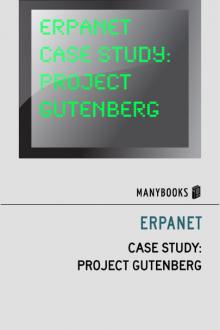

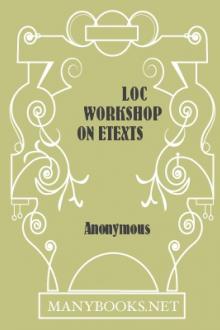
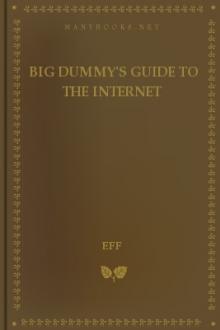

Comments (0)