Participant Guide - EntropiaUniverse.com (inspirational books .TXT) 📗
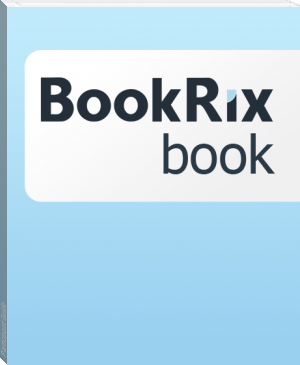
- Author: EntropiaUniverse.com
Book online «Participant Guide - EntropiaUniverse.com (inspirational books .TXT) 📗». Author EntropiaUniverse.com
Participant Guide
Welcome to the Participant Guide!
We are your Official Entropia Guides Simon and Emma. Below you'll find short introductions to major activities in the Entropia Universe. Words written using capital letters can also be found in the Entropia Dictionary, located at the bottom of this page.
You can also find us at the arrival zone in Port Atlantis when your avatar first lands on Calypso. Please come and say hi, we can help you getting started in Entropia.
You can easily recognize us by the orange text in the local chat channel. Our avatars are controlled by real people so you can interact with us in the same way as with other participants. Just press enter, type your message and press enter again to post. We look forward to seeing you there.
Welcome to Calypso!
Simon and Emma
Start, Login & Connect
Once you have applied for an account and been approved (see the Get Started section), you can start the Client Software and connect to the Entropia Universe.
As well as allowing you to log into the Entropia Universe, the Login Window allows you to view the latest Entropia Universe news, quickly check current auction data, and adjust various computer performance Options.
Overview
* Starting the Entropia Universe
* Connecting
* Logging In
* Options
* Sound Options
* Graphics Options
* Support FAQ
Starting the Entropia Universe
You start the Entropia Universe by either clicking the Entropia Universe icon on your desktop, or navigating to it through your Start Menu: Programs > MindArk > Entropia Universe.
Every time you start the Entropia Universe, the Client Software will automatically check for updates. If it is the first start after installation, the ensuing download will be large, with approximately 1GB of data being retrieved through FTP. This will take about four to five hours on a 512 kbps connection.
When all updates are retrieved and installed you will be presented with the Entropia Universe Client Loader.
Connecting
In order to connect to the Entropia Universe you may need to review your fire wall configuration. Please observe the following requirements:
These ports need to be opened in your firewall in order to connect to the Entropia Universe:
* 20, 21 (TCP Outbound) - Additional TCP port outbound for passive mode FTP
* 80 (Outbound)
* 30584 (UDP Outbound)
* 30583 (TCP Outbound) - necessary for Participant Content (PC)
* 554 (TCP Outbound) - audio streaming on Club NeverDie
Opening the Client Loader
The Client Loader allows you to connect to the Entropia Universe website by clicking the orange 'Go To Website' button in the upper right hand corner. It also contains server status information, some of the latest news as well as the latest auction information.
In the lower right area of the Client loader you will find an Options (read more below) button that allows access to the Options Panel where you can customize settings for your own computer and your participation in the Entropia Universe.
In order to enter the Entropia Universe you need to launch the Entropia Universe Client Software by clicking the 'Launch' button in the bottom right hand corner of the Login Window.
OPTIONS
By pressing the Options alternative in the bottom right hand corner of the main Login Window you will open the Options panel. This panel allows you to review General, Sound and Graphics Options for your participation in the Entropia Universe.
General Options:
LANGUAGE: Language preferences.
CONNECTION: Your internet connection speed.
DISABLE ADS: Whether you wish to view advertising on display boards in the cities and towns on the planet Calypso. Enabling advertising (both participant created and real-world) allows participants access to greater loots within the universe.
Sound Options:
DISABLE SOUNDS: Disable all sounds in the Entropia Universe.
DISABLE STREAMING AUDIO: Disable the live streaming of audio on the asteroid.
Graphics Options
These options can be adjusted for better performance on computers that don't meet the Recommended or Optimal system requirements. Computers meeting Optimal system requirements may make use of premium Resolution and Antialiasing options.
* WINDOW MODE: Use this feature to change the Entropia Universe from full-screen to the smaller window mode.
* WIN. RES.: Choose a custom display size for Window Mode.
* WINDOWED RESOLUTION: Choose a display size for Window Mode.
* FULLSCREEN RESOLUTION: Choose a display size for Full Screen Mode.
* REFRESH RATE: How often the monitor is updated.
* ANTI-ALIASING: This option softens the edges of objects and demands more from your graphic scard. Lower the setting to reduce demands on your graphics card.
* ASPECT RATIO: How the display is scaled on your monitor. For example, 16:10 is the aspect ratio of new widescreen LCD monitors.
* WAIT FOR VERTICAL SYNC: Ensures better quality by waiting for vertical synch in monitor before it starts to draw objects. Read more technical details here.
* COLOR DEPTH: The number of colors that are displayed on the monitor screen.
* VISUAL QUALITY: Increase or decrease the visual quality inside the Entropia Universe.
Support
If you have any further questions about Starting, Logging In or Connection to the Entropia Universe, please read the Start, Login & Connection FAQ.
.
Avatar Creation
The first time you start the Entropia Universe you will need to create an avatar that will represent you in the virtual universe.
Please remember to take your time with this creation process! An avatar can only be created once.
Avatar Creation Guide
Overview
* Introduction
* Modelling Your Avatar
* Reviewing Controls
* Appearance Confirmation
* Choosng Your Avatar Name
* Support FAQ
Introduction
The avatar creation system in the Entropia Universe allows you infinite possibilities to define your avatar.
The avatar you create will be your virtual representation in the Entropia Universe. You can choose the sex, appearance and full names for your avatar, which may be completely seperate from your real world persona.
The avatar creation interface will open automatically the first time you log into the Entropia Universe, and you will be presented with an avatar that you can model exactly as you like.
Modelling Your Avatar
By activating the different icons at the top of the avatar creation panel (displayed on the right) you can switch between the different areas of your appea- rance. These include the body, face and hair of your avatar. Each of these areas contain a range of further options (e.g. body height, nose shape, hair color) which may be adjusted to your liking.
Use the circular zone to manipulate the level of alteration of a particular feature. Use the arrows in the manipulation area to select a new feature.
Should you wish to cancel a change you've made, you need to first activate the corresponding category, and then press the RESET button.
Once you begin to feel satisfied, you can click one of the clothing preview icons in the lower area of the interface. These will give you an idea of how your avatar will look in different outfits.
Note: These outfits are previews only and will not be included in your newcomer equipment.
Reviewing Controls
Mouse - Move the cursor around.
Mouse Wheel - Zoom in and out.
Mouse Wheel Pressed Down - Move the camera angle.
Keyboard Num Pad 8 - Move camera up.
Keyboard Num Pad 2 - Move camera down.
Appearance Confirmation
Once you are satisfied with your avatars appearance, you need to press the ACCEPT button. Please note that once you have accepted your avatars appearance, you will not be able to make any further adjustments.
However, while in the Entropia Universe, you will have the option of interacting with other avatars that possess skills for altering an avatars appearance, namely body sculptors, hair stylists and face sculptors.
Choosing Your Avatar Name
After you've accepted your appearance, you need to choose a name for your avatar.
Choosing your avatars name may be one of the most important decisions you make, as this will not only identify you in the Entropia Universe, but it cannot be changed once it is set. Your name consists of a FIRST NAME, a NICK NAME and a LAST NAME. It will be your NICK NAME that is used by default so make sure that this is a stand alone name that you wish to be called by.
Please choose your avatars name sensibly. The rules and restrictions regarding choice of names are clearly stated in the Entropia Universe End User License Agreement and any violation of these rules can lead to a permanent lockdown of your account.
Once you are satisfied with your choice of names, press ACCEPT NAME. You will then be transported down to the planets surface, where your life in the Entropia Universe will begin.
Support
If you have any other questions regarding the Avatar Creation process please read the Avatar FAQ.
Text: anything in this guide is copyrighted by EntropiaUniverse.com
Publication Date: 08-11-2008
All Rights Reserved
Dedication:
contains atm only the chapters "Start, Login & Connect" and "Avatar Creation"
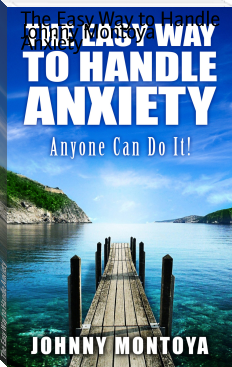
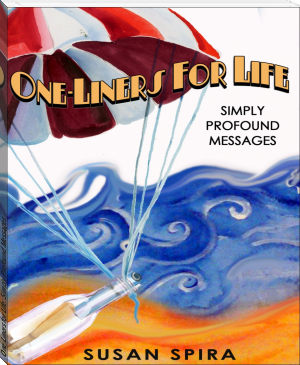
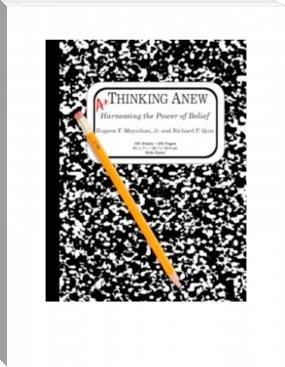
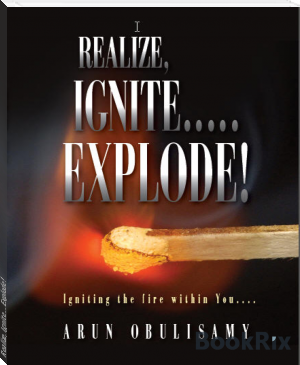

Comments (0)