Training Manual for Data Analysis using SAS - Sujai Das (little red riding hood read aloud .TXT) 📗
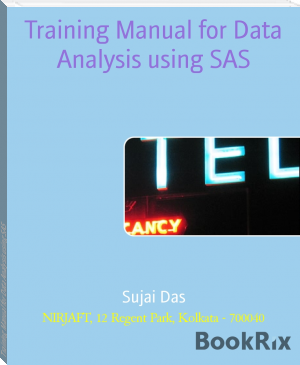
- Author: Sujai Das
Book online «Training Manual for Data Analysis using SAS - Sujai Das (little red riding hood read aloud .TXT) 📗». Author Sujai Das
Steps to be followed:
‐ If you have installed multiple Java Runtime Environment then
Go to Control Panel Java Java tab View Keep check on JRE 1.5.0_15 and
Uncheck all others
‐ Check the entry of the sas.iasri.res.in in the host file, if not then open host file C:WindowsSystem32driversetc and edit the host file by entering the IP as shown below or specify the internal/external IP given by IASRI. Internal IP is to be specified only at IASRI, New Delhi. All other NARS organizations should specify external IP only which is: 203.197.217.209 sas.iasri.res.in sas as shown below
‐
‐ Now Go to URL: http://sas.iasri.res.in:6401/AnalyticsPlatform
‐ Click on Launch and then Run
SAS Enterprise Miner 7.1
Pre-requisite:
‐ JRE 1.6 Update 16 or higher
‐ If Firewall and/or proxy has been implemented then kindly open the following ports:
Steps to be followed:
‐ If you have installed multiple Java Runtime Environment then
Go to Control Panel Java Java tab View Keep check on JRE 1.6.0_16 or
higher available version and Uncheck all other
Check the entry of the stat.iasri.res.in in the host file, if not then open host file C:WindowsSystem32driversetc and edit the host file by entering the IP as shown below or specify the internal/external IP given by IASRI, New Delhi. Internal IP is to be
specified only at IASRI, New Delhi. All other NARS organizations should specify external
IP only which is: 14.139.56.156 stat.iasri.res.in stat (earlier 203.197.217.221 stat.iasri.res.in stat) as shown below stat.iasri.res.in stat as shown below
‐ Now Go to URL: http://stat.iasri.res.in/SASEnterpriseMinerJWS/Status
‐ Click on Launch and then Run
Please note: You cannot run both E-Miner 6.1 and E-Miner 7.1 together. If you want to run JMP 6.1 then JAVA 1.5.0_15 should be available and for running JMP 7.1, JAVA version 1.6 onwards should be available on your system.
Indian NARS Statistical Computing Portal and other IP authenticated services are best viewed in
Internet Explorer 6 to 8 and Firefox 2.0.0.11 and 3.0.6
Macros Developed
Macros have been developed for some commonly used statistical analysis and made available at
Project Website www.iasri.res.in/sscnars. Following macros have been developed:
1. Analysis of data from Augmented Block designs http://www.iasri.res.in/sscnars/augblkdsgn.aspx
2. Analysis of data from Split Factorial ( main A, Sub B C) designs http://www.iasri.res.in/sscnars/spltfctdsgn.aspx
3. Analysis of data from Split Factorial (Main AB, Sub C) designs http://www.iasri.res.in/sscnars/spltfctdsgnm2s1.aspx
4. Analysis of data from Split Factorial ( main AB, Sub C D) designs http://www.iasri.res.in/sscnars/spltfactm2s2.aspx
5. Analysis of data from Split Split Plot designs http://www.iasri.res.in/sscnars/spltpltdsgn.aspx
6. Analysis of data from Strip Plot designs
http://www.iasri.res.in/sscnars/StripPlot.aspx
7. Analysis of data from Strip-Split Plot designs
http://www.iasri.res.in/sscnars/stripsplit.aspx.
8. Econometric Analysis ((diversity indices, instability index, compound growth rate, Garret scoring technique and Demand analysis using LA-AIDS model) and available at http://www.iasri.res.in/sscnars/ecoanlysis.aspx
9. Estimation of heritability along with its standard error from half sib data
http://www.iasri.res.in/sscnars/heritability.aspx
10. Generation of Polycross designs http://www.iasri.res.in/sscnars/polycrossdesign.aspx
11. Generation of TFNBCB designs http://www.iasri.res.in/sscnars/TFNBCBdesigns.aspx
How to see updated version of reference manual?
Reference manual is updated regularly and updated version may be downloaded from
http://www.iasri.res.in/sscnars/contentmain.htm
How to Renew License Files for SAS 9.2M2?
1. Go to http://stat.iasri.res.in/sscnarsportal/public
2. Click on SAS License Downloads 2011-12. It will redirect to New Page. It will start the Download of the SAS_Licenses11-12.zip. If it does not start automatically, then it would show Yellow Bar below the URL bar. Click on the Yellow Bar and Select Download File. Dialog box showing Open/Save/Cancel would appear. Click on Save and Browse the desired Location for saving the file.
3. Click on Portal Page link which is on top of the Page to go back to the main page.
4. Click on How to apply License Files?. Again it will redirect to the New Page and will start the Download Renew_the_licenses_for_SAS92_JMP8_JMPGenomics4.doc If it does not start automatically, then it would show Yellow Bar below the URL bar. Click on the Yellow Bar and Select Download File. Dialog box showing Open/Save/Cancel would appear. Click on Save and Browse the desired Location for saving the file.
You can also follow the following links for renewal of SAS Licenses:
http://support.sas.com/kb/31/187.html
Following link is only for Windows 7 and Windows Vista:
http://support.sas.com/kb/31/290.html
SAS 9.3
In SAS 9.3, the default destination in the SAS windowing environment is HTML, and ODS Graphics is enabled by default. These new defaults have several advantages. Graphs are integrated with tables, and all output is displayed in the same HTML file using a new style. This new style, HTML Blue, is an all-color style that is designed to integrate tables and modern statistical graphics. The default settings in the Results tab are as follows:
The Create listing check box is not selected, so LISTING output is not created.
The Create HTML check box is selected, so HTML output is created.
The Use WORK folder check box is selected, so both HTML and graph image files are saved in the WORK folder (and not your current directory).
The default style, HTMLBlue, is selected from the Style drop-down list.
The Use ODS Graphics check box is selected, so ODS Graphics is enabled.
Internal browser is selected so results are viewed in an internal SAS browser
We can view and modify the default settings by selecting ToolsOptionsPreferencesResult Tab from the menu at the top of the SAS window usually known as TOPR pronounced "topper". Snap shot is as under.
To get SAS listing instead of HTML, Select check box Create listing option and deselect
Create HTML check box.
Once HTML checkbox is deselected "Use work folder " get deselected automatically.
Select View results as they are generated , if ODS Graphics is not required as default output. In many cases, graphs are an integral part of a data analysis. If we do not need graphics, ODS Graphics should be disabled, which will improve the performance of our program in terms of time and memory. One can disable and re-enable ODS Graphics in our SAS programs with the ODS GRAPHICS OFF and ODS GRAPHICS ON statements.
References
Littel, R.C., Freund, R.J. and Spector, P.C. (1991). SAS System for Linear Models, Third
Edition. SAS Institute Inc.
Searle, S.R. (1971). Linear Models. John Wiley & Sons, New York.
Searle, S.R., Casella, G and McCulloch, C.E. (1992). Analysis of Variance Components. John
Wiley & Sons, New York.
Imprint
Publication Date: 02-04-2015
All Rights Reserved


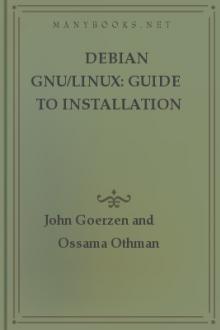
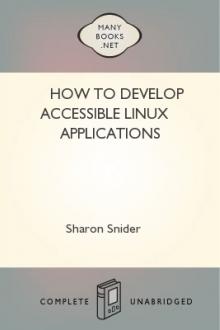
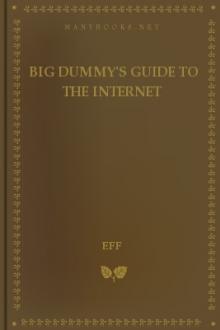
Comments (0)