3D Graphics Modelling and Rendering mini-HOWTO - Dane Jarvis (best novels of all time .TXT) 📗

- Author: Dane Jarvis
- Performer: -
Book online «3D Graphics Modelling and Rendering mini-HOWTO - Dane Jarvis (best novels of all time .TXT) 📗». Author Dane Jarvis
3D Graphics Modelling and Rendering mini-HOWTO
Dave Jarvis
v1.1, 27 March 2001Details download and installation instructions for a graphics rendering and modelling development environment using RedHat Linux.
––
Table of Contents
1. Introduction 1.1 Preamble1.2 Modelling vs. Modeling
1.3 Copyright Information 2. Background Information 2.1 The Graphics Library 2.2 The Graphics Modeller 2.3 The Graphics Renderer 3. Installation Instructions 3.1 Warning 3.2 Download the Software 3.3 Install the Graphics Library 3.4 Install the Graphics Renderer 3.5 Install the Graphics Modeller 3.6 Clean Up 4. Miscellaneous Information 4.1 Lighting 4.2 Tutorials 5. Related Links 5.1 Graphics Libraries 5.2 Graphics Renderers 5.3 Graphics Modellers 5.4 Miscellaneous Links 6. Acknowledgements––
1. Introduction1.1. Preamble
This document will guide you through the steps used to install and
configure an environment for modelling and rendering three-dimensional
graphics using Linux. In this section you will also find information
in laymans terms about the required components and how they piece
together. The installation section is purposely minimal; merely the
quick and dirty steps needed to take to get up and running (if it
doesn’t work, more information is available). For those that want
more information about the software components and what they do (in
general), please continue reading.
There are, at the minimum, three software packages you’ll need in
order to get up and running. These are as follows (in the order they
are explained, not the order they are installed):
∑ a graphics library;
∑ a graphics modeller;
∑ a graphics renderer.
1.2. Modelling vs. Modeling
The spelling modelling is Canadian. The spelling modeling is
American. The original author of this document is Canadian. ;-)
1.3. Copyright Information
Copyright © 2000-2001 Dave Jarvis
This document may be reproduced in whole or in part, without fee,
subject to the following restrictions:
∑ the copyright notice above and this permission notice must be
preserved complete on all complete or partial copies;
∑ any translation or derived work must be approved by the author in
writing before distribution;
∑ if you distribute this work in part, instructions for obtaining the
complete version of this manual must be included, and a means for
obtaining a complete version provided;
∑ small portions may be reproduced as illustrations for reviews or
quotes in other works without this permission notice if proper
citation is given.
2. Background InformationThe content of this section exists only to describe, in general, the
three main components required for three-dimensional modelling and
rendering with a Linux-based system.
2.1. The Graphics Library
A graphics library consists of the most basic tools used for
manipulating graphical images. Think of all the things needed to
build a house: wiring, plumbing, wood, bricks, and such. The graphics
library can be thought of as not these items, but rather the tools
used create such items. After all, wire, metal tubes, planks, and
bricks don’t magically appear; rather they are created and formed as
entities unto themselves. On a similar note, graphics don’t magically
appear on the screen — typically they consist of lower-level graphics
primatives (lines, rectangles, and individual pixels, for example).
So the graphics library, then, can be thought of as the low-level
graphics primatives used to build more complex objects (spheres,
boxes, complex polygons, etc.). Those complex objects are then used
to build even more complicated shapes and figures.
The graphics library installed was the freeware implementation of
OpenGL called Mesa.
2.2. The Graphics Modeller
Since the graphics renderer is, ideally, completely hidden from the
end-user, we’ll deal with that last (besides which, modelling is the
next logical step in keeping with my house-building analogy).
However, when it comes to the actual installation, a graphics modeller
relies on the renderer already being installed.
If the graphics library is akin to the tools used to build the tools
used to build a house (!), then graphics modellers can be thought of
as the tools used to build the blueprints for the house —
sophisticated blueprints, as modellers let you dictate exactly where
the wiring, plumbing, wood panels, bricks, and forth are supposed to
go. Furthermore, they let you pick the style of panelling and the
colour of the bricks you desire.
The graphics modeller installed was the freeware package called The
Mops, which produces RenderMan-compatible files.
2.3. The Graphics Renderer
In keeping with the house-building analogy, the graphics renderer is
then the construction workers. Once you have the blueprints and
materials ready to go, you need something to actually build the house
so it appears how it was designed. The graphics renderer is given
information (i.e., the blueprints in the form of a RenderMan-compatible file, or equivalent) from the the modeller to produce the
final result.
Just as the graphics modeller needs the graphics renderer before it
can be installed, the renderer relies on the graphics library being
installed beforehand.
The graphics renderer installed was the Blue Moon Rendering Toolkit
which uses RenderMan files.
3. Installation InstructionsKeep in mind that these are brief instructions; a quick summary of the
more important details you’ll find listed in README files for the
corresponding software packages. It is, by no means, a substitute for
actually reading those files (as they contain copyright information
and other instructions not necessarily covered by this document).
3.1. Warning
First, let it be known that this document only covers how to get up
and running using RedHat v7.0. Whenever given the choice as to which
software package to download, please make sure it is compatible with
the flavour of Linux you happen to be running.
Second, please only send E-mail if you have information that would be
helpful to other people who might read this document (such as
explaining how to install other tools, pointers to other tutorials,
missing steps grammar and/or speling mistakes and/or tpyos, etc.). If
software doesn’t compile, or you can’t figure it out, please read its
accompanying documentation. Please understand that your system may be
completely different, and as such debugging problems via E-mail across
the Internet is not a task anyone enjoys. ;-)
Third, these are software packages that installed without any severe
hitches (read: severe headaches). In the Related Links section, there
are alternate software packages along side the ones covered below.
Note that just because a given software package is not covered in
depth does not mean it is any worse (or better) than those chosen to
install.
Good luck!
3.2. Download the Software
Before you begin, you will need a web browser and Unix shell. If you
don’t know how to use a shell [bash, ksh, etc.], you’re own your own
(although instructions are given in both English and shell commands).
Unless otherwise specified, all instructions are to be carried out as
root.
1. Create a new directory usrlocal/archives for the packages:
mkdir usrlocal/archives
2. Download the following packages (in .tar.gz form) into the newly
created directory (homepages are given, as well as links to
download pages, and minimum software version):
∑ Mesa Graphics Library <http://www.mesa3d.org/> v3.4.1:
www.mesa3d.org/download.html <http://www.mesa3d.org/download.html>
∑ Blue Moon Rendering Toolkit <http://www.bmrt.org/> v2.6beta:
www.bmrt.org/BMRTdownload/index.html
<http://www.bmrt.org/BMRTdownload/index.html>
∑ The Mops <http://www.informatik.uni-rostock.de/~rschultz/mops/>
v0.42d: www.informatik.uni-rostock.de/~rschultz/mops/download.html
<http://www.informatik.uni-rostock.de/~rschultz/mops/download.html>
3.3. Install the Graphics Library
Old versions of tar do not support the z argument. For those systems,
leave out the z argument and use gunzip on the file before using tar.
1. Change to the usrlocal/archives directory:
cd usrlocal/archives
2. Extract Mesa (substitute version number where required):
tar zxf MesaLib-3.4.1.tar.gz
tar zxf MesaDemos-3.4.1.tar.gz
3. Change to the MesaLib subdirectory:
cd Mesa-3.4.1
4. Configure, make, and install Mesa with the following sequence of
commands:
./configure; make; make install
5. Edit etcld.so.conf, and ensure you have a line that reads:
usrlocal/lib
6. Run the dynamic library configuration program:
ldconfig
3.4. Install the Graphics Renderer
1. Return to the usrlocal/archives directory:
cd ..
2. Extract the Blue Moon Rendering Toolkit (substitute version number
where required):
tar zxf BMRT2.6beta.linux-glibc2.tar.gz
3. Change to the BMRT subdirectory:
cd BMRT2.6
4. Copy files to appropriate destination directories:
cp bin/* usrlocal/bin/
cp lib/lib* usrlocal/lib/
cp include/* usrlocal/include/
5. Make a directory for the shaders, ensure it is world-writable, then
copy the shader files into it:
mkdir usrlocal/shaders
chmod 777 usrlocal/shaders
cp shaders/*.sl* usrlocal/shaders/
cp shaders/*.h usrlocal/shaders/
cp examples/*.sl* usrlocal/shaders/
cp examples/*.h usrlocal/shaders/
6. Edit the system login profile (etcprofile or equivalent), and add
the line:
export SHADERS=.:usrlocal/shaders
7. Copy the .rendribrc file to each user’s home directory.
If anything goes wrong, please consult the README file that
accompanies the Blue Moon Rendering Toolkit, or visit their website.
3.5. Install the Graphics Modeller
The Mops may be installed on a per-user basis, or on a system-wide
basis by root (or equivalent). In this example, it is installed using
a non-administrative account, which should yield positive results.
Note that the compile failed during the install (missing a C header
file), so the precompiled binaries (compatible with RedHat v6.0, your
system may vary) were installed, as follows:
1. Change to one directory above where you’d like The Mops to reside.
For example, if usrlocal/mops was desired, then issue the
following command:
cd usrlocal
2. Extract the mops (substitute number where required), then change
into its directory:
tar zxf usrlocal/archives/mops-0.42d-BMRT26-linux.tar.gz
cd mops
3. Move the following files from usrlocal/mops/src to
usrlocal/mops:
mv src/crtmopssh.sh .
mv src/mfio.so .
mv src/mops .
4. Copy the .mopsrc file to the home directory of each user wanting to
run The Mops. For example, the user “jane” would need the
following commands run:
cp src/mopsrc homejane/.mopsrc
5. Create usrlocal/lib/mops and move the buttons and shaders:
mkdir usrlocal/lib/mops/
mv buttons/* usrlocal/lib/mops/
mv shader/*.sl* usrlocal/shaders/
If anything goes wrong, please consult the README and Setup.txt files
that accompany The Mops, or visit their website.
Log out from root. Log in as a regular user, and run The Mops as
follows:
usrlocal/mops/mops
You may wish to create a subdirectory within $HOME/mops called models
for saving 3D models.
3.6. Clean Up
Now that the installation is complete, you can remove from your system
all files that you no longer require (substituting version numbers
where required).
cd usrlocal/archives/
rm -rf BMRT2.6
rm -rf Mesa-3.4.1
Note: Be cautious when using rm -rf … make sure you are in the
correct directory, and the files and/or directories you wish to delete
are present.
4. Miscellaneous InformationInstead of a frequently asked questions section, here is information
about some of the (almost embarassing) problems faced.
4.1. Lighting
The most frustrating problem, initially, was trying to figure out why
everything was black — and then how to actually light objects up. In
these “virtual worlds” where you are modelling objects, the worlds are
created from scratch. There is no light in the world until you
actually put a light source in it! The light sources then shine a
given direction, illuminating things in their path

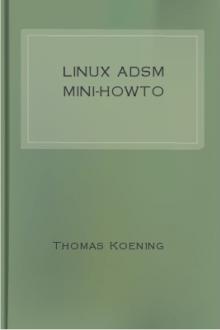
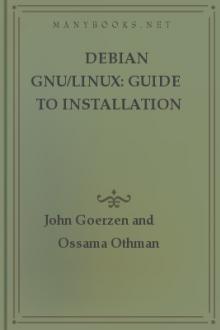
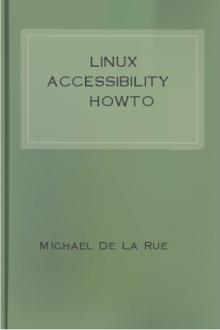

Comments (0)