Email 101 - John Goodwin (the best books of all time .txt) 📗
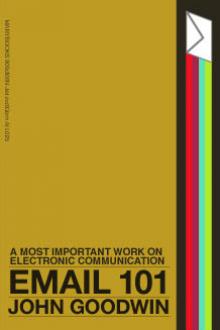
- Author: John Goodwin
- Performer: -
Book online «Email 101 - John Goodwin (the best books of all time .txt) 📗». Author John Goodwin
The telnet access to demonstration Gopher systems (and through them to Gopher servers on any campus) is through:
xxx.xxx.xxx
Students will of course want to use Gopher directly from their school’s system. Try typing “gopher” at any prompt.
<Section 18.2> Wide Area Information Services (WAIS)
WAIS was developed in a very different environment from Gopher. It was developed by a joint collaboration of Thinking Machines, Inc. (Artificial Intellegence technology), Dow Jones News Retrieval (Information systems), and Apple Computer (User interface). Its ability to find information given a plain English description of what you want (“hey, find everthing on Personal Computers and Health) is truely mind-boggling. It returns a list of “hits” together with a likelihood that it contains what you wanted. It can also look for documents that are “something like” a sample document.
The user interface is a pleasure to use—but requires a direct or SLIP connection to the Internet. The line-oriented version that is publically available is a pale imitation of the real thing.
WAIS strength is its ability to retrieve information from almost any source, not just FTP sites. A list of all WAIS sources is maintained in a directory-of-directories (available at think.com). You import a set of instructions on how to access a given information server to create your own personalized list of sources.
This service is probably the one of greatest interest to business (i.e. non-academic and non-library) users. To try out WAIS, telnet think.com and log in as SWAIS.
<Section 18.3> World Wide Web (WWW or W3)
The newest of the three services is the World Wide Web. It was created at the European European Center for High Energy Physics (CERN). It is based on yet another technology (besides FTP and client-server)— hypertext. The World Wide Web views the entire complex of FTP sites as a single “document” with cross-references.
A WWW server lets you read that document and jump to any cross-reference that you find—hence the term “hypertext”. The result is rather like a menu driven system but (at least in the graphical interface versions) you stay inside the familiar context of a text editor. If you can imagine clicking on a cross-reference and having your text editor fetch the document from an FTP site you will get the idea.
The documents that can be viewed by WWW are ASCII text with special “tags” that give a addresses of the “hypertext links.” The tags use the syntax of the Standard Generalized Markup Language (SGML). SGML is a language used by scholars to mark text for academic research. The WWW vision of the library of the future is a collection of documents spread all over the world, the whole of which can be looked at starting from any one of them. Sort of like having the whole world on your desktop.
There is not “top” node to the Web, but you can find points of entry at:
telnet info.cern.ch (European Center for High Energy Physics in Geneva, Switzerland, the “home” of WWW).
<Section 18.4> Summary of Navigation Tools
To summarize, here are the three systems discussed, together with their underlying technology and “constituency”:
Gopher : Simple FTP and Telnet : Campus Info
WAIS : Artificially Intellegent searches : Business
World Wide Web : Hypertext and SGML markup : Ac. Research
<Chapter 19> Research Methods II: Usenet Newsgroups
[This chapter is under construction]
<Chapter 20> Research Methods III: Advanced Techniques
The previous two chapters covered the more or less standard techniques for finding your way around the net. This chapter covers more
There are three basic “problem situation” that every researcher using the Internet will eventually face:
(1) You know who has the information but you don’t know their “address”.
(2) The information is on the net, only you don’t know where.
(3) The desired information is not on the net, but their is information on how to get it from a non-network source.
The methods described in this chapter are more tentative than in the preceeding two chapters. They don’t always work.
<Section 20.1> Finding Persons and Computers
There are a couple of standard methods for checking and verifying E-mail addresses.
% ping rtfm.mit.edu
(Remember that “%” is the prompt the computer gives you. Your system prompt may look different). You should get back a message saying “rtfm.mit.edu is alive” or something like that.
Many machines support a command called “nslookup” that will return the dotted decimal address given the name of the machine
% nslookup rtfm.mit.edu
returns “xxx” as the dotted decimal address.
If you can guess the name of person or institution—this is not hard— then you can try to see if you have a valid address by “fingering” your intended victim:
% finger pdq@hoople.usnd.edu
If the system supports the “finger” feature (and many don’t), you can try any number of guesses or permutations. If you succeed, you can find out lots of information about the person: their telephone number, when they last logged on, when they last read their mail, what department they work in, etc. Many systems allow you to leave a file called “.plan”—note the initial dot—that contains further contact information.
Good guesses for names:
o last name (bach),
o last name with one or more initials (pbach, pdqbach),
o three (or more!) initials (pdqb)
o nicknames, cute handles, etc. (fluffy,aragorn)
o work ID numbers (bach2378@bigblue.com)
Your last resort is a search program called “netfind”. It lets you find a machine or person by keyword. If you know your target is at USND, you can try the keywords PDQ, USND, EDU and find pdq@hoople.usnd.edu. Note that you often have to guess the “domain”, but this should not be hard. You can also search with PDQ, “University of Southern North Dakota”, EDU, if USND is not sufficiently obvious. City and state names work, too. Try it.
The main short comings of “netfind” are:
(1) it often fails if the target computer does not support the “finger” command; and
(2) it only works on the Internet, not Bitnet or other mail systems.
To use “netfind” you have to telnet to any of several standard locations and log in as “netfind”.
If one server is busy it should give you a list of alternate servers to try.
Detailed information on how to find someone on the net is given in the Usenet FAQ (ftp://rtfm.mit.edu/ xxxx ). This FAQ is oriented towards helping University students, who flood the networks every Fall looking for the E-mail addresses of their friends.
<Section 20.2> Finding Information and Software
By far the easiest way to
If you do not have Internet access, then you will have to use FTP by E-mail (use the “Archie by E-mail” archive server first to find your target!).
Finding Information and Software Usenet News FAQ Archives Archie
<Section 20.3> Finding References to Paper Documents
This is the last resort, right? Most information is still in paper, although the high cost of paper will mean that less and less is available this way.
(1) Use the Internet to access bibliographic databases, especially library catalogues
(2) Use a document retrieval service like that provided by the Colorado Alliance of Research Libraries (CARL).
(3) Try to get someone to send you a xerox or fax.
<Chapter 21> <Chapter 22> <Chapter 23> <Chapter 24> <Chapter 25> These chapters, which deal more with abstract theory than with specific instructions, has been omitted from this special edition.
<Part IV> Resources
The main resources on the Internet are to be found on the net itself: especially the Usenet news and its many FAQs including the PDIAL and NIXPUB listings and various Internet resource guides. The resources provided here are second best. Nevertheless, it was felt important to provide a few addresses and a few book titles for the neophyte to get started. The information in this section is a point of departure, not a conclusive summary.
<Chapter 26> The Internet Address Book:
[This Chapter is under construction]
<Chapter 27> Bibliography
Most of the books below do not contain a great deal of how-to information about connecting to the Network. This course is intended to fill the gap. But they do tell you what to do once you are on. The first few, which are available by Internet, are especially useful. They do make the network “self-describing”.
AVAILABLE ON THE INTERNET
The Incomplete Guide to the Internet (for Macintosh with Microsoft Word only—for paper version see below)
A very complete guide written by the Education Office of the National Supercomputing Agency (NCSA). It contains a very complete introduction to the Internet and classroom Internet projects for K12 teachers. This is the best guide for public school teachers.
For paper version, write: Chuck Farmer, 152 CAB, 605 E. Springfield Ave., Champaign, IL 61820. Cost is around $22.00 for 300 pp.
Polly, Jean Armour. Surfing the Internet nysernet.org:/pub/resources/guides (192.77.173.2). This is my all-around choice for best introduction to the Internet. It contains references to most other good sources of information together with instructions on how to get them. It is especially complete in giving information of interest to librarians.
Kehoe, Brendan. Zen and the Art of the Internet (1st ed.)
A very good guide for how-to information. Unfortunately, the FTP versions are all marked up in a dialect of the TeX typesetting system. They are still somewhat readable though, even if you don’t have the TeX system. A Postscript version is also provided.
ftp.uu.net:/inet/doc (137.39.1.9) ftp.cs.toronto.edu:/pub/zen (147.31.254.132) ftp.cs.widener.edu:/pub/zen (147.31.254.132) files are called zen-1.0.tar.Z, zen-1.0.dvi, and zen-1.0.PS ftp.sura.net:/pub/nic/zen-1.0.PS
PUBLISHED WORKS
Kehoe, Brendan. (1993). Zen and the Art of the Internet: a Beginner’s Guide (2nd ed.). Englewood Cliffs, NJ: Prentice-Hall. ISBN 0-13-010778-6. Index.
Krol, Ed. (1992). The Whole Internet User’s Guide & Catalog. Sebastopol, CA: O’Reilly & Associates. ISBN 1-56592-025-2.
LaQuey, Tracey, & Ryer, J. C. (1993). The Internet Companion: a Beginner’s Guide to Global Networking.. Reading, MA: Addison-Wesley. ISBN 0-201-62224-6
Marine, April. (1992). INTERNET: Getting Started. Menlo Park, CA: SRI International. ISBN 0-944604-15-3
Tennant, Roy, Ober, J., and Lipow, A. G. (1993). Crossing the Internet Threshold: An Instructional Handbook. Berkeley, CA: Library Solutions Press. ISBN: 1-882208-01-3 (Library Solutions Institute and Press, 2137 Oregon Street, Berkeley, CA 94705. Voice: 510/841-2636 FAX:
510/841-2926)
<Chapter 28> Glossary
[This chapter is under construction]
<Appendix A> COMPUTER HINTS FOR THE REALLY GREEN
1. (turning on) Make sure the computer is plugged in and on. Is something on the screen? Can you hear a fan? Does anything happen when you type or move the mouse? Are lights lit or flashing? The screen may be frozen by a “hold” button (look for a light labelled “scroll lock” or something similar. Try touching the upper left button on the keyboard— F1, “escape”, “hold”, “break”, whatever). If the computer is not on look for a switch on back or a key labelled “on” or with a triangle on it.
2. (using a mouse) Determine whether you are looking at a character terminal or a window-oriented screen. If window-oriented, then moving the mouse should cause a pointer to appear and move around. Use this pointer to click on windows, buttons, etc. You click the mouse by pressing its button (leftmost one if there are three). If you hold the mouse button down you can “grab” things and drag them around. Clicking on windows makes them active (ready for commands) and brings them forward.
3. (modifier and function keys) Keys labelled “shift”, “alt”, “meta”, “option”, “command”, “ctrl” or marked with certain funny symbols are modifier keys. They work like shift keys on a typewriter and can change the effect of typing a key or clicking a mouse button. Function keys, labelled F1, F2, etc., do something immediately—like edit, move to the next page, or quit the program—when you press them. The keys on the keypad (right hand side, looks like a calculator pad) act as function keys
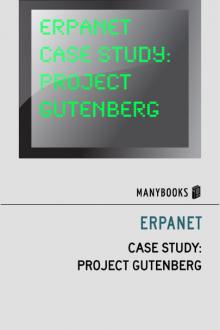

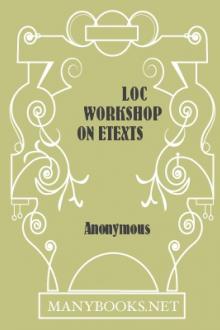


Comments (0)